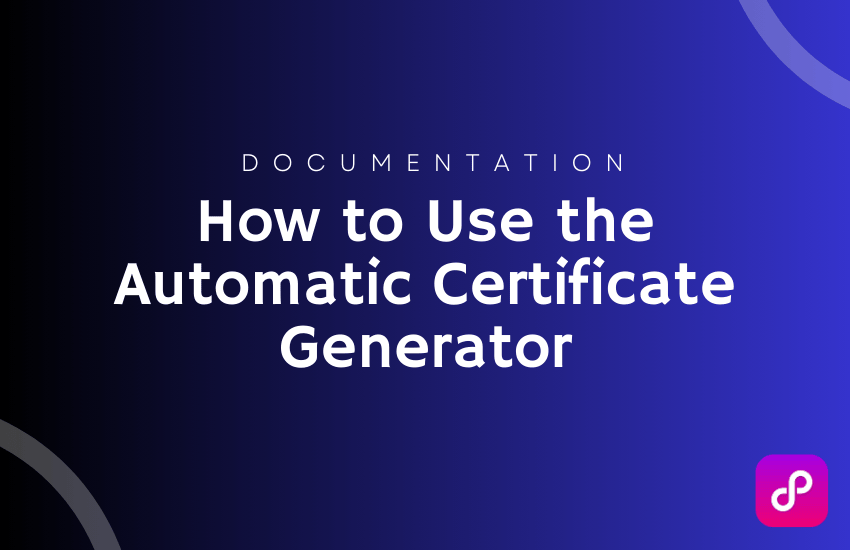
How to Use the Automatic Certificate Generator – A Step-by-Step Guide
in Basic Python on March 4, 2025Introduction
Are you tired of manually adding names to certificates one by one? Whether you’re an event organizer, teacher, HR manager, or business professional, generating certificates in bulk can be time-consuming. That’s where the Automatic Certificate Generator comes in!
This Python-based tool, powered by Streamlit, allows you to upload a certificate template and a CSV file with names, then automatically generates personalized certificates in seconds. In this blog post, we’ll walk you through how to set it up and use it effectively.
Why Use the Automatic Certificate Generator?
Manually editing certificates is inefficient, especially when dealing with large batches. This tool offers:
✅ Bulk Certificate Creation
- Generate multiple certificates instantly from a CSV file.
- Download all certificates as a ZIP file.
✅ Custom Name Placement
- Define X and Y coordinates to precisely position recipient names.
- Supports different fonts and sizes for customization.
✅ Supports Multiple Formats
- Upload templates in PNG, JPG, or JPEG.
- Export certificates as high-quality images.
✅ No Coding Required
- Designed for non-programmers.
- User-friendly Streamlit interface for easy operation.
How to Install & Run the Certificate Generator
Step 1: Install Python
Make sure you have Python 3.x installed. You can download it from the official Python website: 👉 Download Python
Step 2: Install Dependencies
Before running the tool, install the required Python libraries. Open a terminal or command prompt and run:
pip install streamlit pandas pillowStep 3: Run the Application
Navigate to the directory containing certificate_generator.py and run:
streamlit run certificate_generator.pyThe app will launch in your browser.
How to Use the Certificate Generator
1. Upload Your Certificate Template
- Click on “Upload Certificate Base Image”.
- Select a PNG, JPG, or JPEG file.
- Ensure the template has space for the recipient’s name.
2. Upload a CSV File with Names
- Click on “Upload CSV File with Names”.
- The CSV file must contain a column named ‘name’.
Example CSV Format:
name
John Doe
Jane Smith
Robert Brown3. Set the Name Placement
- Enter X and Y coordinates to position the name correctly.
- Default values place the name at the center of the certificate.
4. Adjust the Font Size
- Choose a suitable font size for the names.
- If
arial.ttfis not available, a default font is used.
5. Preview the First Certificate
- The tool generates a sample preview using the first name in the CSV.
- Adjust placement or font size if needed.
6. Generate & Download Certificates
- Click “Generate Certificates” to process all names.
- Download all generated certificates as a ZIP file.
Screenshots

Advanced Features & Customization
If you’re comfortable with Python, you can:
- Change the font type – Replace
arial.ttfwith any .ttf font file. - Add more text fields – Include details like event name, date, or organization.
- Modify the layout – Adjust alignment or add decorative elements.
- Automate email delivery – Send certificates directly via email using Python’s SMTP library.
Troubleshooting & Common Issues
| Issue | Solution |
|---|---|
| App doesn’t launch | Ensure Python and Streamlit are installed correctly. Run streamlit run certificate_generator.py. |
| Text is misaligned | Adjust X, Y coordinates for correct positioning. |
| CSV file error | Ensure the CSV contains a ‘name’ column. |
| Certificates don’t download | Refresh the page and ensure the ZIP file is properly generated. |
Frequently Asked Questions (FAQ)
1. Can I use any image as a certificate template?
Yes! The tool supports PNG, JPG, and JPEG templates.
2. What format should my CSV file be in?
The CSV must have a ‘name’ column containing recipient names.
3. Can I customize the font and style?
Yes, you can change the font size in the app. If you want to change the font type, replace arial.ttf with another font file.
4. Can I deploy this tool online?
Yes! You can host it using Streamlit Sharing, AWS, or Heroku to allow online certificate generation.
5. Who is this tool useful for?
- Schools & Universities – Generate student certificates.
- Event Organizers – Create participation certificates in bulk.
- Corporate HR – Automate employee recognition.
- Freelancers & Designers – Offer custom certificate services.
Final Thoughts
The Automatic Certificate Generator is a time-saving tool for anyone who needs to generate certificates in bulk. Whether you’re handling event participation, student achievements, or employee recognitions, this tool streamlines the process, ensuring high-quality personalized certificates in seconds.
💡 Try it today and automate your certificate generation! 🔗 Download Now
Share this post!
If you found this guide helpful, share it with event organizers, educators, HR professionals, or freelancers looking for an easy way to generate certificates! 🚀
